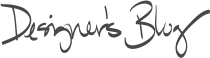

We’re pleased to announce the 1.4 release of T1PogoManager for Pogo Connect. This release incorporates support for the latest iOS devices, and the new Pogo Connect 2 hardware. Unlike previous devices, Pogo Connect 2 supports all iOS phones and tablets. Phones had not been a priority before due to display size, but that changed a little this year. T1PogoManager is still compatible with iOS 5 and later. On the API side of things, there is one new addition to highlight. A new set of delegate methods can tell your app when when the Pogo Connect tip approaches or backs away from the screen. These will only be called for the latest pen hardware.
Show release notes- Add
- Proximity enter/exit delegate methods called pogoManager:didDetectProximityEnter:forPen: and pogoManager:didDetectProximityExit:forPen:.
- T1PogoPen now has a BOOL tipIsInProximity method.
- T1PogoPen’s penCapabilities bitfield is now implemented and is the best way to determine if a feature (such as pressure or tip down) is supported on the current iOS device.
- Support for iPhone 6, iPhone 6 Plus, iPad Air 2, iPad mini 3.
- Change
- Improved accuracy for enable/disable gestures delegate methods.
- Minor improvements to palm rejection.
- Memoization sprinkled here and there to make reconnecting faster. For the fastest connection, use a Pogo Connect 2. The upcoming Pogo Connect App release will speed connection times even more by forcing iOS to cache much of the pen’s data.
- Improved reliability of operations to read and write user data on the pen.
- Added support for upcoming new tip type.
- Fix
- A thread safety issue causing infrequent crashes has been corrected.
Latest library and demo project Release history for T1PogoManager
TweetI’ve been putting a Magnus Air through its paces lately and it's been a lot of fun see the product shine. The stand is a great spot to just click your iPad in and let it charge. You’ll be able to feel when the magnets connect and are secure. It would work nicely as a picture stream frame, if that’s your fancy. Magnus will stay attached when you pick up your iPad, which is handy for a couple of other applications. I use an iPad to display recipes while I’m cooking, which it’s perfect for. Of course, I know a ton of people will be watching TV shows and movies on a Magnus – it’s perfect for traveling, or on a nightstand, or if you’re my style, next to your TV for two shows at once!

Magnus Air’s new trick within the product family is the horizontal mode. The rear curve has a flat rubber nub that allows it to be used in keyboard orientation. A quick tip here – don’t try to adjust the angle; there is a sweet spot where the stand likes to sit, and that’s where you have stability.
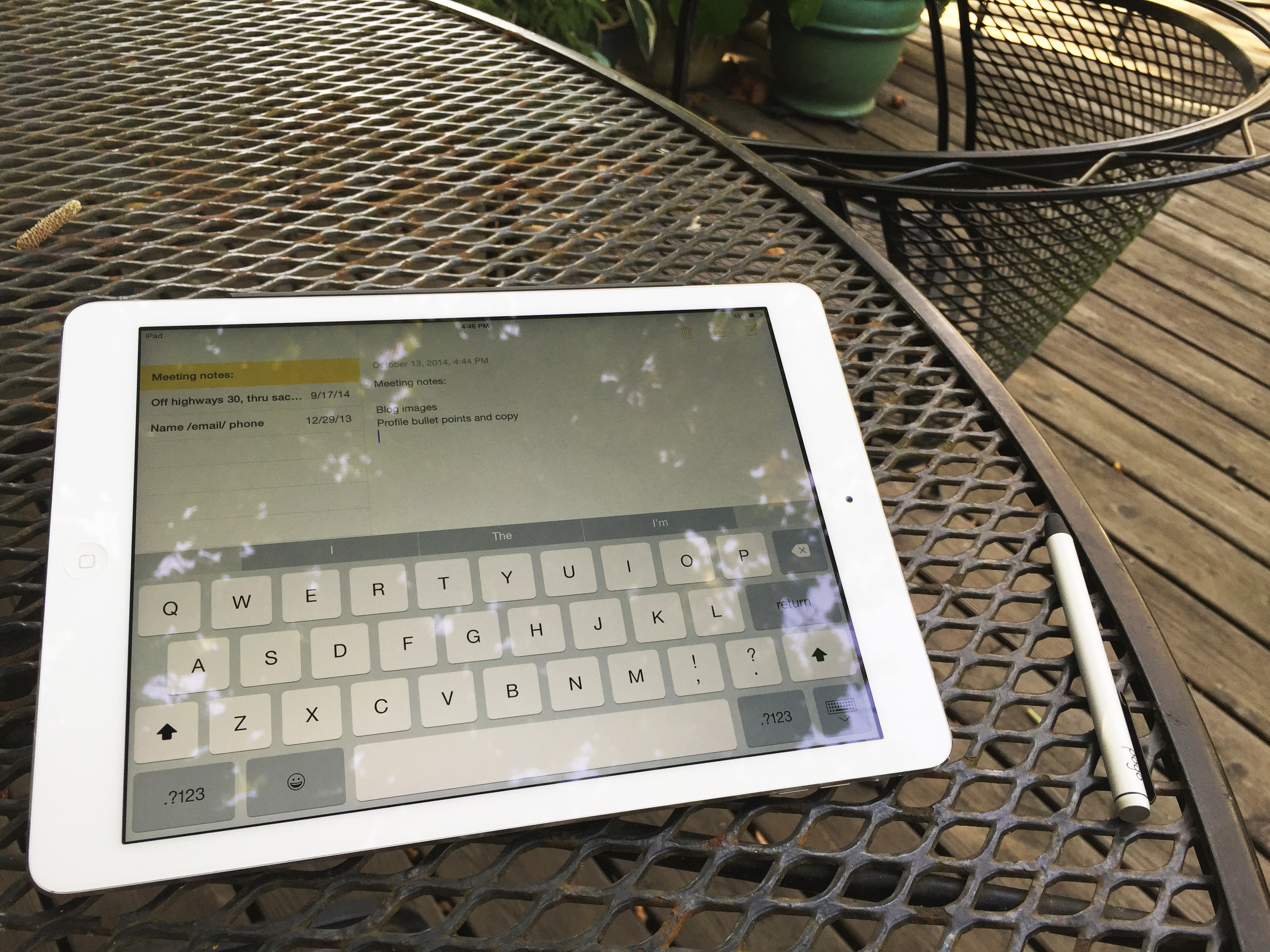
The angle is comfortable for typing extended emails or taking notes. I tried out some drawing apps and was pleased with the feel. Strategy/board-type games would also benefit from the stand. I wanted to play Civilization Revolutions, but I figured I should be writing this blog.
Gavin Stansill - Director of Sales TweetWe have just released the all-new Autograph v1.8 for Mac. This update is called ‘Smooth Operator’ because it greatly improves the quality of the signature you make. Older versions of Autograph will prompt you to update sometime within the next three days. You can get the update immediately by selecting “Check for Updates...” from the Autograph menu.
Release notes:
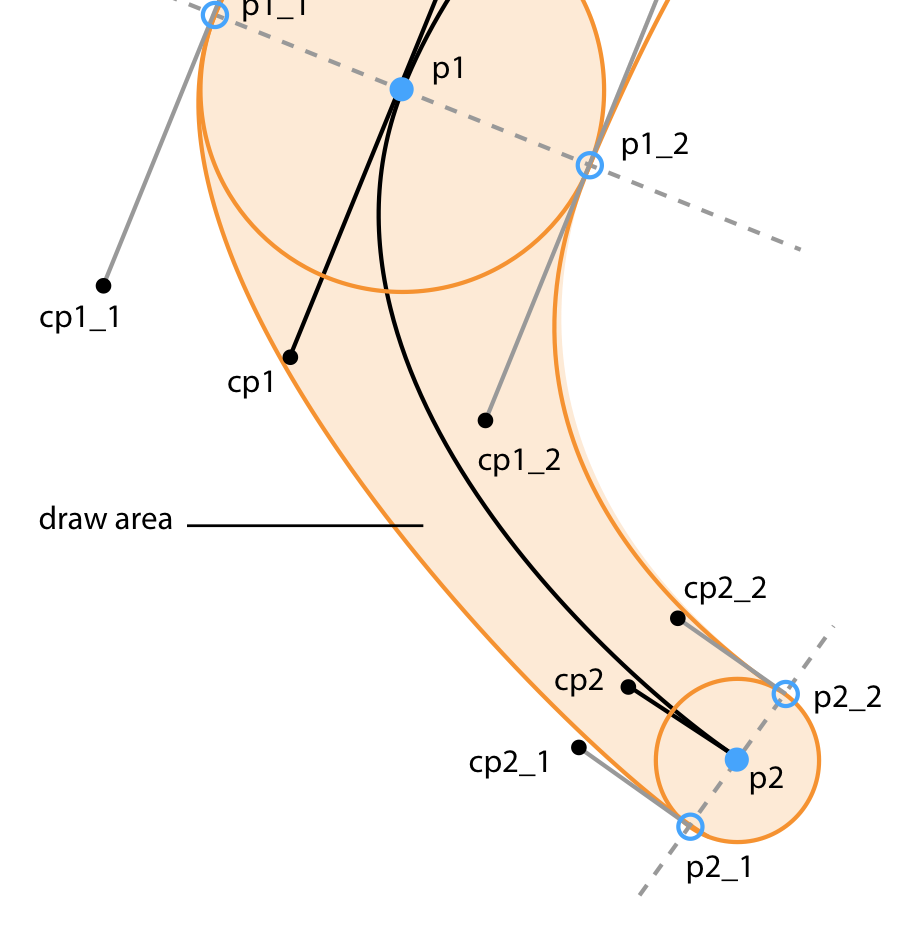
|
All new smoother drawing engine
|

|
Trackpad size detection
|
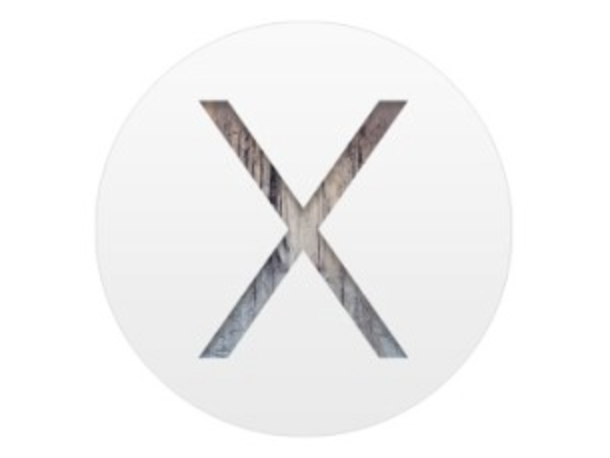
|
Yosemite optimization
|
Tweet
Our Autograph iOS library has had an exciting upgrade to v1.6.0 (build 30). Show release notes
- Add
- In addition to PNG format, a T1Signature now includes a PDF document reference and raw PDF data. As this is a vector format, it can be displayed crisply at any resolution. The T1AutographDemo application has been updated with sample code showing you how to use this new format.
- All images are now removed from T1Autograph. Thanks to PaintCode, you can now delete the t1_logo.png and autograph_x.png images from your project. Images are entirely rendered by drawing code.
- There’s a new delegate method perfect for grabbing and displaying signature data before the built-in modal view has finished closing. It’s called autograph:willCompleteWithSignature:.
- Support for iOS 8. The previous version worked well when licensed, but the watermarking feature could fail. A few other settings were slightly tweaked. Note that this release still supports iOS 5 and above, and includes all the necessary 32- and 64-bit binaries.
- Fix
- Drawing canvas is now updated after changing the strokeColor property. Thanks to Ignacio.
Note: if you’re using CocoaPods, make sure your podfile enables this new version. It should show something similar to:
pod 'T1Autograph', '~> 1.6.0'
Version 1.6.0 is a free upgrade for all current T1Autograph licensees. If this library has been helpful for you, we’d really appreciate a recommendation or tweet to help us spread the word.
Latest library and demo project Release history for T1Autograph
Tweet
Hi, I’m Ashley - the all-things-Ten-One-Design customer service rep. Even though we probably don’t know each other very well, er, at all, I’d like to start our introduction unconventionally, by making a confession. Okay, here it goes: I make mistakes…very rarely of course! But it does happen every once in a while.
This was true recently when I first got my hands on our new Pogo pen (not to be confused with our Pogo Sketch+, Pogo Sketch Pro or Pogo Connect pens). I loved the sleek aluminum body, removable pen clip and sturdy tip. I took a quick tug on the tip wondering if it was replaceable and when I couldn’t pull it out right away, I moved on assuming that the tip wasn’t replaceable. I was quickly corrected in my assumption about this feature and this got me thinking that I wanted to find another way to shout it from the rooftops - both our Pogo and Pogo Connect have magnetic replaceable tips! So I hijacked our Designer’s Blog to spread the word even further. And to make sure no one out there makes the same mistake I did.
- Grab the top part of the tip to take it out by pinching the rubber or bristles between your index finger and thumb.
- Use just enough oomph to release the magnetic connection. And don’t worry, you won't break the tip unless you’re the Hulk
- Don’t be concerned with lining up any little holes or dents you see in the tip. It’s just a snap-and-go process.

Oh! One more thing, you might be confused if you try to use a Pogo Connect tip on a Pogo or vice versa. They can’t be used interchangeably.

Hopefully you’re a tip-changing pro after reading this, but if you have other questions about our magnetic tips or any of our products, you can always find me at info@tenondesign.com
Ashley Skinner - Customer Service TweetFeatured Posts: