Help with Autograph for iOS
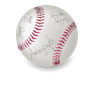
Getting Started with Autograph
- 1. Download Autograph Helper(Mac/Windows) and drag to your Applications folder to install (Mac), or double click to install (Windows).
- 2. Launch Autograph Helper. You will see a baseball icon in the toolbar. Autograph will run in the background while you go about your business elsewhere.
- 3. When you're ready to sign, launch Autograph on your iPhone or iPod touch. Sign with your finger or Pogo Sketch.
- 4. If satisfied with your signature, hit the right arrow to accept or the refresh icon to clear the window and sign again.
- 5. Select the computer you'd like to send the signature to. If your computer doesn't appear, make sure your iPhone is connected to the same Wifi network, and make sure Autograph Helper is running on the destination computer.
- 6. Your signature will be inserted immediately into the document you are working on.
- 7. If you didn't have the right document open, you can always paste the signature later from the clipboard.
- Autograph Settings
- Sending to a Computer
- Autograph Help Index
Autograph Tips and Questions
Show/Hide all answers
Can I use this on the road away from a wifi network?
You bet! If you have a Mac, follow these steps:
- From airport menu, click "Create Network"
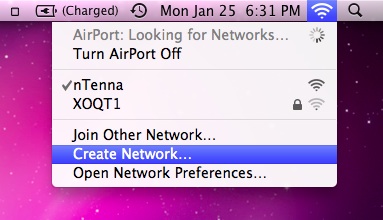
- From your iPhone, join the new network.
- Wait about 20 seconds, and the computer name should appear in the Autograph list.
How can I sign a .pdf document using Autograph?
With Preview:
- Export the pdf into .tiff format. Open it, fire up Autograph, and drop in a signature. It usually shows up in the bottom left corner of the page. Be careful where you place it because preview does not allow editing later. You can now export the document page back into .pdf format. Note the document will now be a raster format and no longer searchable, similar to if you had printed and scanned it.
- Drag in the signature page of your PDF into a new Word document. Then, fire up Autograph to drop in a signature. Be sure to change the image wrapping to "in front of text" in Word after your signature appears. Then you can position it correctly.
- In Autograph, go to preferences and check save to desktop and select PNG format.
In the PDF in Acrobat, select the TouchUp Object Tool (Tools - Advanced Editing), right click on a blank space, and select "Place Image."
Navigate to desktop, choose PNG as type of image, choose your image, "autograph.png."
- PDFPen just works. It's an intuitive experience, with no surprises. Highly recommended. For multipage PDFs, click on the page where you want the signature in the main view before launching Autograph.
How can I insert a signature into GMail web interface?
First, you must enable inline images in GMail.
Read all about that here.
After that's settled, you'll see a picture icon in the toolbar when you start to compose an email.
Make sure Autograph Helper is configured to save to your desktop.
Click the image icon in GMail, and choose the new image on your desktop, Autograph.png.
Fully Compatible Programs
Pages, Keynote, Acrobat, Mail, iChat, Numbers, Word 2008, Excel 2008, Entourage, Stickies, PDFPen, SeaMonkey, Outlook (as recipient)
Why isn't Autograph working?
First, make sure your computer is compatible. It needs to be running Leopard (10.5) or Snow Leopard (10.6), as well as Autograph Helper.
Any Suggestions for MS Word?
It's often helpful to change the image wrapping to "in front of text" in Word after your signature appears. Then you can position it correctly, and sometimes it keeps the signature from showing up white instead of black.
Will the signature stand up in court?
We do not claim any legal consequence of electronically signing a document by using Autograph.
We feel the signature capture function of Autograph provides good Signer Authentication (i.e. it is difficult for another person to reproduce), but it does not attempt to authenticate the document being signed.
For example, a signature could be inserted into a PDF document, and the document could be later revised while retaining the signature.
For legal purposes, we recommend using a digital asymmetrical key encryption system to generate a hash result that will guarantee the document has not been altered. This should satisfy nearly any legal requirement.
For more information, please see: http://www.abanet.org/scitech/ec/isc/dsg-tutorial.html
For legal purposes, we recommend using a digital asymmetrical key encryption system to generate a hash result that will guarantee the document has not been altered. This should satisfy nearly any legal requirement.
For more information, please see: http://www.abanet.org/scitech/ec/isc/dsg-tutorial.html